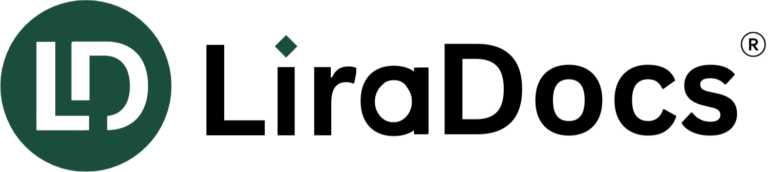Set up Billing for Probate & Estate Administration
In LiraDocs, you can set up billing for Probate & Estate Administration matters based on your preferred method, whether it’s time-based, fixed fee, contingent, or pro bono. Below are the steps to configure the billing system, ensuring it matches your firm’s requirements and keeps track of all activities:
1. Set Billing Type
- For Time-Based Billing: In LiraDocs, ensure that the matter is set as time-based if you intend to charge based on the time spent on the matter.
- For Fixed Fee or Contingent Fees: If your firm prefers to charge a fixed fee or on a contingency basis, set the billing type accordingly. This will ensure that time entries are automatically categorized as non-billable for contingent or fixed fee matters.
- Pro Bono Billing: If the matter is pro bono, this will also be reflected under the billing type as non-billable.
How to Set Billing Type:
- Desktop Version: Navigate to the Billing tab in the Info section of the matter. Select the appropriate billing type for the case (Time-Based, Fixed Fee, Contingent, or Pro Bono).
- Web App Version: Open the matter and click Edit Matter. Under the Billing Fees and Rates section, select the appropriate billing type.
2. Billing Frequency Settings
- For Probate matters, especially those that can span a long duration, you might want to set the Billing Frequency to Hold. This will allow you to hold billing entries until the Probate matter is closed, ensuring you don’t invoice clients prematurely.
How to Set Billing Frequency:
- Desktop Version: In the Billing tab, select the frequency and choose Hold.
- Web App Version: Under the Billing Fees and Rates section, you can select the Hold option for billing frequency.
3. Override Hourly Rate (if needed)
- If the rate for a matter differs from the default hourly rate, you can override it in both the desktop and web apps under the Billing Fees and Rates section. This ensures that each matter gets billed at the appropriate rate based on the client agreement or specific terms.
4. Using AutoTime for Tracking Activities
- AutoTime helps track time automatically and integrates seamlessly with the billing system. It will default to billable for time-based matters and non-billable for fixed or contingent fee matters.
- Grouped vs. Non-Grouped Entries: Ensure that your jurisdiction allows for grouped (block) billing if you are using grouped AutoTime entries. Otherwise, set it to non-grouped.
- Activities not automatically captured by AutoTime (like reviewing printed documents or research done outside LiraDocs) can be manually entered:
- Use Manual Timer or create Manual Time Entries in the matter.
- Grouped AutoTime: If you’re using grouped entries, remember to add any activities not captured on the same day they occurred.
Manual Time Entry Options:
- Manual Timer: You can start a timer from the upper right of the LiraDocs desktop or mobile app for activities not captured by AutoTime.
- Create Manual Time Entry: Add activities manually for specific time periods if AutoTime missed them.
5. Generate and Review Invoices
- Once you’ve set the billing type and tracked time and expenses, you can generate invoices for Probate & Estate Administration matters.
- Ensure that all time entries, whether billable or non-billable, are appropriately captured for invoicing.
- Invoice Templates: Customize invoices to include specific details such as contingency fees, fixed fees, or hourly rates as per your matter setup.
By configuring the billing and time tracking features in LiraDocs, your firm can efficiently manage Probate & Estate Administration matters, ensuring accurate invoicing and expense tracking in line with your client agreements and billing practices.