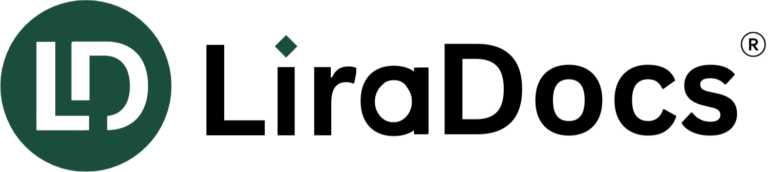Set up Billing for Civil Litigation
Billing for civil litigation matters can vary depending on factors such as time-based, contingent, or pro bono arrangements. To ensure accuracy and efficiency, it’s crucial to select the correct billing type for each matter.
Billing Types
- Time-Based Billing
This method charges clients based on the amount of time spent on the matter.- Default Setting: Time entries will be billable by default for time-based matters or matters with no billing type set.
- Contingency Billing
This arrangement charges based on the outcome of the case (typically a percentage of the recovery).- Default Setting: Time entries will be non-billable unless specifically marked for inclusion in the contingency fee.
- Fixed Fee Billing
This method charges a predetermined fee for handling the entire matter, regardless of time spent.- Default Setting: Time entries will be non-billable as they should be included under the fixed fee arrangement.
- Pro Bono Billing
This method is for cases worked on without charge.- Default Setting: Time entries will be non-billable for pro bono matters.
How to Set the Billing Type in LiraDocs
- In the Desktop App:
- Go to the Billing tab in the Info section of the matter.
- In the Web App:
- Open the matter and click the Edit Matter button. In the Billing Fees and Rates section, select the appropriate billing type.
AutoTime Best Practices for Civil Litigation Firms
Some activities, like reviewing printed documents or researching in law books, are not tracked by LiraDocs. Here are a few ways to track manual time:
- Manual Timer:
Use the manual timer located in the upper right of the main LiraDocs window or any matter/lead. - Create Time Entry Manually:
You can manually create a time entry if you are not using the AutoTime feature. - Grouped AutoTime Entries:
- If you are using Grouped AutoTime, you should add activities that are not automatically captured on the same day they happen. This ensures they are included in your daily time entry.
- Note: Activities manually added for prior days will not be captured by AutoTime.
- Adjusting Rates on a Matter-by-Matter Basis:
If the rate changes for a specific matter, you can override the default hourly rate under the Billing tab in the matter info.