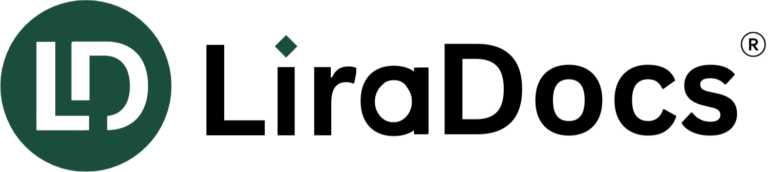Set up AutoTime Billing for Guardianship
AutoTime is a useful tool in LiraDocs for tracking billable activities in guardianship cases. It automatically logs and compiles activities such as drafting documents, reviewing emails, attending court, and meeting with clients, making it easier to generate time entries and invoices.
1. AutoTime for Contested Guardianship Cases
For contested guardianship cases, AutoTime automatically tracks the time spent on various activities, including:
- Calendar Events (e.g., hearings, meetings)
- Document Drafting and Reviewing
- Emails (sent, received, and reviewed)
Steps to Set Up AutoTime for Contested Matters:
- Enable AutoTime: Ensure AutoTime is activated within your LiraDocs system under the Billing settings.
- Review Time Entries: AutoTime will automatically record your time. Review the logged activities to ensure accuracy and adjust them if necessary.
- Set Billing Rate: Choose your default hourly billing rate for the contested matter. You can adjust the rate for specific users or types of activities (e.g., higher rate for court appearances).
- Generate Invoices: Use LiraDocs to generate invoices based on the recorded activities. The invoice will be automatically populated with billable time, making the billing process more efficient.
2. AutoTime for Uncontested Guardianship Cases
For uncontested guardianship cases, AutoTime can be used to create a detailed invoice and activity log for flat-fee matters:
- Track Flat Fee Services: Even if you are working under a flat fee arrangement, AutoTime tracks the time spent, which can be helpful for sending detailed invoices to clients.
- Review and Adjust Fees: The activity report generated by AutoTime will allow you to assess the work completed and determine if the flat fee agreement needs adjustment for future cases.
Steps to Set Up AutoTime for Uncontested Matters:
- Enable AutoTime: Ensure AutoTime is set up under LiraDocs Billing settings for flat fee arrangements.
- Create Detailed Invoices: AutoTime will automatically track and list activities in your invoice. You can add any custom descriptions or notes to the invoice to explain the work performed.
3. AutoTime for Court-Appointed Guardianship Cases
For court-appointed guardianship matters, tracking billable time is essential, especially if the billing rate differs from your standard rate. AutoTime helps track each activity completed for the court-appointed client.
Steps to Set Up AutoTime for Court-Appointed Matters:
- Customize Rate Per Matter: In the LiraDocs matter settings, you can adjust the billing rate for court-appointed cases.
- Enable Activity Tracking: AutoTime will track activities for the court-appointed matter, including hearings, filings, and other tasks performed for the client.
- Generate Reports: AutoTime allows you to generate detailed activity reports for court-appointed cases. This report can help you justify the work completed and provide transparency to the court or client.
4. Customize Time Entries and Billing in LiraDocs
- Default Billing Rate: Set your default hourly or flat fee rate in the LiraDocs billing tab.
- Marking Time Entries: Choose whether time entries are marked as billable or non-billable under the Billing settings in the Staff and Users tab.
- Debtor Selection: You can also select a debtor other than the client, useful for instances where the billing is directed to a third party, such as a court or another entity. Simply edit the invoice settings in LiraDocs to adjust debtor details.
5. Reviewing and Editing Invoices
Once AutoTime has recorded and compiled all your activities, you can generate invoices:
- Access Activity Log: Review the activity log to ensure accuracy and make adjustments if needed.
- Create Invoice: Based on the logged activities, you can generate an invoice for the client or debtor. This invoice will include detailed descriptions of the time spent on each activity.
AutoTime ensures that you won’t miss any billable activities, improving accuracy and reducing administrative time.