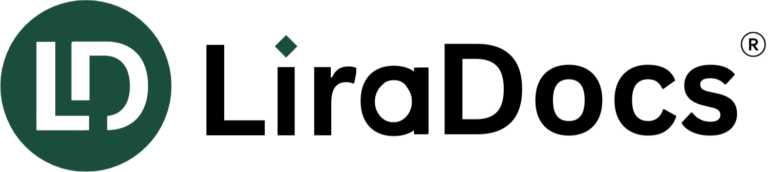Preparing Contacts and Matters for Import into LiraDocs
Important Note
If you are using a third-party platform other than Outlook or Gmail to store your contacts and matters, we recommend reaching out to that platform’s support team for assistance in exporting your data.
During your onboarding process, LiraDocs offers a basic data import for your contacts and matters. This ensures your information is ready to go when you start using LiraDocs. Please contact your sales representative or onboarding consultant if you have any questions.
Before you begin, review your current contacts and matters and remove any duplicates.
Exporting Contacts from Gmail & Outlook
If you store your contacts in Outlook or Gmail, follow these steps to export them:
Exporting Contacts
- Open Google Contacts.
- Select all contacts by checking the box next to any contact. Then, in the top left, click Selection Actions and then All.
- At the top right, select More actions (three vertical dots icon) and then click Export.
- Select Google CSV and click Export.
Exporting Contacts
- Select File.
- Select Open & Export, then Import/Export.
- Select Export to a file and click Next.
- Select Comma Separated Values and click Next.
- Under the email account you want to export contacts from, select Contacts.
- Select Browse... and find the location where you want to save your .csv file.
- Type in a file name and then select OK.
- Select Finish.
Exporting Contacts from Other Platforms
If your contacts are not stored in Outlook or Gmail, you can provide them in a .CSV (Comma Separated Values) file using the format shown below. Our team will then import the contacts into LiraDocs on your behalf.
[Click to download the sample LiraDocs contact import spreadsheet]
What Information is Included in a Contact Import?
Individual Contacts
-
- Contact ID (required)
-
- Title, First Name (required), Middle Name, Last Name, Suffix
-
- Home Phone
-
- Cell Phone
-
- Job Title
-
- Address & Mailing Address
-
- Gender
-
- Date of Birth
-
- Notes
-
- Tags
Company Contacts
-
- Contact ID (required)
-
- Company Name (required)
-
- Doing Business As (DBA) Name
-
- Phone & Fax
-
- Webpage
-
- Address & Mailing Address
-
- Notes
-
- Associated contacts
-
- Tags
Exporting Matters for Import into LiraDocs
Exporting matters follows a similar process as exporting contacts. Provide your matter data in a .CSV file using the format below, and we will import it into LiraDocs on your behalf.
What Information is Included in a Matter Import?
-
- Matter ID (required)
-
- Internal Matter Reference Number (required)
-
- Matter Description (required)
-
- Matter Status (required)
-
- Date Opened (required)
-
- Date Closed
-
- Matter Type
-
- Billing Type
-
- Attorney Responsible (Email)
-
- Person Assisting (Email)
-
- Originating Attorney (Email)
-
- Client ID (required) (must match a contact from the Contacts .CSV file)
-
- Other Side ID (must match a contact from the Contacts .CSV file)
-
- Other Side’s Attorney ID (must match a contact from the Contacts .CSV file)
Final Steps
Once you have exported your contacts and matters, send the .CSV file(s) to your LiraDocs Onboarding Consultant. Our team will then upload them into your LiraDocs account.
Exporting from Common Software
We have also compiled a guide on exporting data from common software platforms.
⚠️ Note: Certain data may not be exportable, depending on your current software. Before generating an export file, ensure all filters are removed from the data.