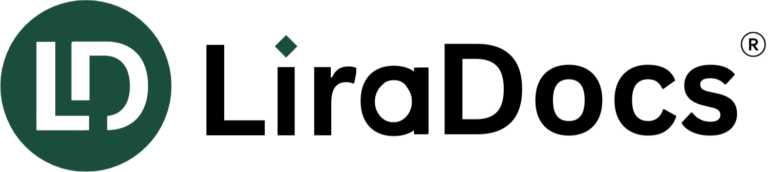Part Three: Migrate Documents and Emails into LiraDocs
Import Documents
You will need to manually migrate your documents into LiraDocs. It’s best practice to organize each matter’s documents into a single folder on your PC (e.g., Brown v White documents) and then import that folder into LiraDocs. You can do so by:
- Selecting the Import button at the top of your screen and choosing the file from your directory.
- Dragging and dropping the files from your PC directly into the LiraDocs matter/document section.
Matters with More Than 50,000 Documents
If you have any matters in your legacy system with more than 50,000 documents, we recommend reaching out to your onboarding specialist for assistance or scheduling training on best practices for managing those matters efficiently.
Import Emails
We strongly recommend using Outlook for email management due to its seamless integration with LiraDocs.
With Outlook, you can easily add emails to a matter by filling in the LiraDocs toolbar located at the bottom of an email with the matter’s name.
A copy of the email will be automatically saved to the appropriate matter.
Important Note: The LiraDocs toolbar in Outlook will be visible once configured by your onboarding specialist.