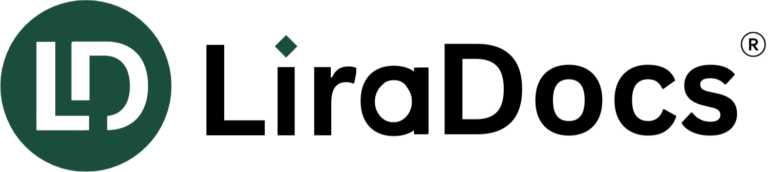LiraDocs Glossary
Matter Productivity
The Activity feature in LiraDocs tracks every action you complete throughout the day, ensuring your firm's billing is both comprehensive and accurate. This feature logs activities such as:
- Tasks
- Document Work
- Memos
- Emails
- Matter Administration
By capturing all these actions, the Activity feature helps ensure that no billable work goes unaccounted for, making the billing process more seamless and reducing the risk of errors or missed charges.
The AutoTime feature in LiraDocs leverages Activity data to automatically generate time entries, saving your team valuable time and ensuring that all billable activities are recorded accurately.
Here's how it works:
- Automatic Time Entry Generation: Based on the tracked activities (tasks, emails, document work, etc.), AutoTime automatically creates time entries for each relevant action.
- No Manual Time Tracking: The system eliminates the need for manual time logging, reducing the risk of forgotten or misplaced entries.
- Efficient Billing: It enhances billing efficiency by ensuring all time is captured and entered without delay or error.
- Accuracy: AutoTime ensures that no billable activity is missed, increasing billing accuracy and improving overall revenue.
This feature streamlines the time tracking process, enabling your team to focus more on client work and less on administrative tasks.
The Dashboard in LiraDocs serves as the central hub for tracking and managing your work, providing a customizable view to streamline daily tasks. It acts as the "front door" of the system, offering a personalized layout to help you stay organized and efficient.
Key Features:
- Customizable Widgets: The dashboard allows you to add and organize widgets according to your preferences, such as tracking upcoming tasks, recent activities, client matters, or time entries.
- Centralized Information: It consolidates all the essential data you need in one place, providing a quick overview of your workday, priorities, and client matters.
- Real-time Updates: The dashboard updates in real-time, ensuring you're always informed about any new tasks, appointments, or actions that need attention.
- Quick Access: From here, you can easily access key tools and features, like document management, communication logs, and case details, without needing to navigate through multiple screens.
With a customized dashboard, you can prioritize your work, stay on top of deadlines, and enhance your productivity in LiraDocs.
The Document Container in LiraDocs is a template-specific feature that helps standardize documents by maintaining consistent sections at the top and/or bottom of each document. These sections typically remain unchanged each time a new document is created, ensuring consistency and reducing manual effort.
Key Features:
- Predefined Sections: The container typically includes information like headers, footers, disclaimers, or standard introductory text that doesn't vary between documents.
- Template-Specific: The sections are part of a template, so they can be automatically populated whenever a new document is created using that template.
- Consistency: Ensures that every document generated within the system follows the same format and includes all the necessary boilerplate information.
- Customizable: While the container sections remain relatively the same, the content within them can be customized based on specific document needs or firm practices.
- Efficiency: Helps avoid the need to re-enter repetitive information each time, reducing time spent on document creation and minimizing errors.
By utilizing the Document Container, LiraDocs ensures that your firm’s documents remain professional, consistent, and accurate, while simplifying document preparation.
In LiraDocs, a Matter refers to a client case file, similar to its role in Smokeball. It serves as the central location for managing all the information, tasks, documents, and communications related to a specific legal case or project.
Key Features:
- Centralized Case Management: A Matter includes all data relevant to a specific client or case, such as client details, case history, tasks, appointments, notes, and more.
- Custom Fields: Matters can be customized to include specific fields tailored to the type of case or client, making it easier to track relevant information.
- Document Association: Documents created in the system are automatically linked to the corresponding Matter, allowing quick access to case-specific files.
- Task and Deadline Tracking: Tasks and deadlines related to the Matter can be set up, helping to ensure that no important steps are missed and that the case is progressing as expected.
- Communication Log: The Matter stores all communication, such as emails, memos, or meetings, so the team can refer back to them at any time.
- Billing and Time Tracking: Activities related to the Matter can be tracked for billing purposes, ensuring accurate and timely invoicing.
By keeping all relevant information within a Matter, LiraDocs ensures that legal professionals can efficiently manage and track the progress of each client case, leading to better organization and improved productivity.
Matter Configuration allows you to tailor and standardize the setup of your Matters to ensure consistency and efficiency in your workflow. You can set up specific configurations that define how each Matter is organized, tracked, and managed. Below are key features you can configure for your Matters in LiraDocs:
1. Folder Structure
Define the folder structure that will automatically be created for each Matter. This ensures that all cases are organized consistently and that relevant documents are easy to find.
- Standard Folder Templates: Choose predefined folder templates for specific types of cases (e.g., contracts, litigation, corporate).
- Subfolder Organization: Create subfolders within the main Matter folder to categorize documents further (e.g., correspondence, pleadings, discovery).
2. Matter Tags
Tags help classify and categorize Matters to make them easier to find and filter.
- Custom Tags: Define tags based on case type, priority, or any other custom attribute (e.g., "urgent," "high-profile," "IP").
- Color-Coding: Use color tags for quick visual identification of different case statuses or types.
- Multiple Tags per Matter: Attach multiple tags to a Matter for better classification.
3. Matter Stages
Define different stages of the legal process that each Matter will go through.
- Customizable Stages: Set up stages (e.g., "Pre-Litigation," "Discovery," "Trial," "Settlement") to track the case's progress.
- Automated Transitions: Automate the movement of a Matter through stages based on certain actions or conditions (e.g., automatically moving to the "Discovery" stage once specific documents are uploaded).
4. Client-Specific Templates
Create and assign templates that are specific to each Matter, ensuring that all documents and correspondence are standardized.
- Document Templates: Set default templates for common documents within a Matter (e.g., contracts, invoices, letters).
- Email Templates: Predefined email templates for frequent communications with clients or within the firm.
5. Permissions and Access
Control who can access or edit specific Matter details and associated files.
- User Roles: Define user roles (e.g., admin, attorney, paralegal) and restrict access to sensitive information.
- Permissions for Documents and Folders: Specify who can view, edit, or delete specific documents within the Matter.
6. Matter Fields & Custom Fields
Customize the fields that will be displayed within a Matter to ensure all relevant information is collected.
- Default Fields: Set up standard fields like client name, case number, opposing counsel, and more.
- Custom Fields: Create fields for more specific data (e.g., court date, trial judge, settlement amount).
- Mandatory Fields: Mark certain fields as required to ensure critical information is always captured.
7. Notifications & Alerts
Set up automatic reminders and alerts for key events related to the Matter.
- Deadline Alerts: Set automatic reminders for important deadlines (e.g., filing dates, meeting times).
- Task Notifications: Notify relevant users when tasks are completed or need to be done.
8. Workflow Automation
Automate tasks and processes related to your Matter’s lifecycle.
- Task Assignment: Automate the assignment of tasks based on Matter stages or user roles.
- Document Generation: Automatically generate documents based on Matter data, like contracts or invoices, using pre-defined templates.
Benefits of Matter Configuration
- Consistency: Ensures that all Matters are set up and managed in the same way across the firm, making it easier for everyone to follow the same processes.
- Efficiency: Streamlines workflows and reduces the chances of missing important steps or documents.
- Scalability: As your firm grows, standardized Matter configurations make it easier to onboard new team members and maintain a smooth operation.
- Data Integrity: Helps ensure all relevant information is captured and that there is a standardized approach to how data is entered and tracked across different Matters.
MatterFlow is an automated tool designed to streamline the process of collecting data from clients and directly entering it into the appropriate Matter. This feature significantly reduces the need for manual data entry, improving both accuracy and efficiency for your firm. MatterFlow is included with the Prosper+ plan and can be added to the Grow plan for an additional fee.
Key Features of MatterFlow:
Client Data Collection
- Custom Forms: Create custom intake forms or questionnaires for clients to fill out. These forms can include fields for case details, contact information, and any other relevant data.
- Online Client Portal: Clients can fill out these forms securely through an online portal, ensuring that data collection is both easy for clients and secure.
- Data Validation: Automatically validate the data entered by clients to reduce errors and ensure that all necessary information is captured.
Automated Data Entry
- Direct Integration: Once the client submits their form, the data is automatically entered into the appropriate Matter within LiraDocs. This eliminates the need for manual data entry and ensures accuracy.
- Seamless Updates: As clients provide updates or changes, the data is automatically updated in real time, ensuring your Matters are always current.
Customizable Workflows
- Tailored Forms: Design forms to fit the specific needs of different Matter types (e.g., corporate, litigation, estate planning).
- Automated Task Creation: Based on the data submitted, automatically create tasks or action items for team members to follow up on or complete.
Client Communication
- Automatic Notifications: Notify clients once their form has been successfully submitted, and send reminders if the form hasn't been completed in a set time frame.
- Form Progress Tracking: Track the progress of client submissions and see which forms are pending or completed directly within the Matter.
Document Generation
- Auto-Populate Templates: Once the client’s data is collected, auto-populate predefined document templates (e.g., contracts, agreements, intake forms) with the collected information.
- Document Storage: All generated documents can be automatically stored within the Matter for easy access and reference.
Integration with Other Tools
- Third-Party Integrations: Integrate with other tools and systems your firm may be using, such as CRM or email platforms, to further automate workflows and ensure consistency across your systems.
- Billing Integration: Data collected from MatterFlow can also be used to populate billing records, time entries, and invoices.
Reporting & Analytics
- Track Data Submission: Monitor submission rates, client response times, and any follow-up actions needed.
- Custom Reports: Generate reports to analyze the types of data collected, client demographics, and other useful metrics for your firm.
Benefits of MatterFlow:
- Efficiency: Automated data entry means that your team doesn’t have to spend valuable time manually inputting client data, freeing them up for higher-value tasks.
- Client Experience: Offering an online, easy-to-use form makes it simple for clients to provide their data, enhancing their experience and reducing friction in the client onboarding process.
- Accuracy: By eliminating manual entry and relying on automated tools, you significantly reduce the likelihood of errors or inconsistencies in client data.
- Time Savings: Save time on both the client side (with faster data submission) and the staff side (with faster data processing and task creation).
- Customization: Tailor the client intake process to your firm’s specific needs, ensuring that every Matter gets the right information right from the start.
Matter Stages are a feature in LiraDocs that helps organize a matter into clear, defined steps, allowing your team to stay on top of the matter’s progress and ensure that no tasks are overlooked. By breaking down the matter into stages, you can track the status of each part of the case, assign responsibilities, and ensure that deadlines are met.
Key Features of Matter Stages:
Customizable Stages
- Flexible Stage Design: Tailor the stages to fit the specific needs of each type of matter (e.g., litigation, real estate, contract review). For example, a litigation matter might have stages like “Initial Consultation,” “Discovery,” “Pre-Trial,” and “Trial,” while an estate planning matter might have stages like “Consultation,” “Document Drafting,” and “Final Review.”
- Create Multiple Stages: For more complex matters, you can create multiple stages, each with its own set of tasks and deadlines.
Task Management
- Assign Tasks to Stages: Each stage can have specific tasks assigned to it, making it clear what needs to be done during that phase of the matter. For instance, during the “Discovery” stage of a litigation matter, tasks could include “Collect evidence,” “Interview witnesses,” and “Prepare discovery documents.”
- Set Deadlines: Set deadlines for each task or stage to ensure that nothing slips through the cracks and that the matter stays on track.
Progress Tracking
- Visual Tracking: Matter Stages provide a visual representation of a matter’s progress. As tasks are completed and stages are finished, the matter’s overall progress is updated, providing a clear view of how much work remains.
- Completion Indicators: Easily see which stages or tasks have been completed, which are in progress, and which are overdue, helping your team stay proactive and focused.
Collaboration & Accountability
- Assign Responsibility: Assign specific team members to tasks within each stage, ensuring that everyone knows their responsibilities and what is expected of them.
- Team Collaboration: Team members can add notes, comments, or updates to each stage, allowing for smooth collaboration and communication throughout the life of the matter.
Templates for Repetition
- Stage Templates: Create templates for common types of matters that your firm handles frequently. This can save time by automatically adding the right stages and tasks whenever a new matter of that type is created.
- Reuse Successful Structures: If you find a particular structure works well for a specific type of matter, you can reuse it for future matters, ensuring consistency and efficiency across your firm’s operations.
Integration with Other Tools
- Document Management: As stages progress, associated documents can be stored and linked to the relevant stages, making it easy to access all necessary paperwork and references related to each phase of the matter.
- Billing Integration: Link Matter Stages to billing cycles, so time spent in each stage can be accurately tracked and billed to clients. This ensures that your billing is aligned with the work completed at each stage of the matter.
Automation
- Automate Transitions: Automate the transition between stages based on task completion or specific triggers. For example, once the “Consultation” stage is marked as complete, the system could automatically move the matter to the “Document Drafting” stage.
- Auto-Generate Tasks: Automatically generate tasks when a matter reaches a new stage, ensuring that no steps are missed and that your workflow remains consistent.
Benefits of Matter Stages:
- Clear Organization: Organize your matters into manageable steps, making it easier for everyone involved to understand the current status and next actions.
- Improved Workflow: With clear stages, tasks, and deadlines, your firm can work more efficiently, reduce bottlenecks, and improve overall productivity.
- Better Collaboration: Having defined stages allows team members to collaborate more effectively, as everyone can see the status of each stage and understand their role in moving the matter forward.
- Consistency and Best Practices: Matter Stages help standardize processes for commonly handled cases, ensuring that all team members follow the same workflow and maintain consistency across matters.
- Increased Transparency: Having stages that are visible and trackable helps clients and team members alike understand where the matter stands and what’s coming next.
Next Steps
- Set Up Stages: Review your common matter types and create custom Matter Stages that align with the needs of your firm.
- Create Templates: If your firm regularly handles similar types of matters, consider creating templates with predefined stages and tasks to save time on future matters.
- Assign Tasks: For each stage, assign relevant team members and set deadlines to ensure accountability.
- Track Progress: Monitor each matter’s progress through its stages, making sure everything stays on track and on time.
A Matter Type in LiraDocs refers to the specific area of law or legal specialization that a matter (client case file) falls under. Identifying and categorizing matters by type helps to ensure that the right processes, templates, stages, and resources are applied to each case, improving efficiency and accuracy in handling legal work.
Key Features of Matter Types:
Legal Specialization Categorization
- Matter Types categorize cases according to the specific area of law they pertain to, such as Corporate Law, Litigation, Family Law, Real Estate Law, Estate Planning, and more.
- This helps your firm quickly identify the nature of each case and ensure that specialized processes are followed.
Standardized Templates and Workflows
- For each Matter Type, you can set up standard document templates, workflows, and processes. For example, a Litigation matter might have templates for court filings, while an Estate Planning matter would use templates for wills and trusts.
- Custom workflows can be designed to automate the flow of tasks and stages specific to the Matter Type, ensuring consistency and reducing the risk of mistakes.
Predefined Stages and Tasks
- Each Matter Type can be associated with specific stages, tasks, and deadlines that align with common practices in that legal area. For instance:
- Corporate Law: Stages might include “Corporate Formation,” “Contract Drafting,” and “Mergers & Acquisitions.”
- Real Estate Law: Stages could include “Title Search,” “Purchase Agreement Drafting,” and “Closing.”
- This structure helps organize the workflow and makes it easier to manage complex cases by breaking them down into manageable steps.
- Each Matter Type can be associated with specific stages, tasks, and deadlines that align with common practices in that legal area. For instance:
Custom Fields and Information Gathering
- Certain Matter Types may require specific information that other types do not. For example, an Estate Planning matter might require details about family members, inheritance preferences, and assets.
- Custom fields can be set for each Matter Type, ensuring that your team collects all the relevant information without missing critical data.
Time and Billing Tracking
- Matter Types can be linked to billing codes or hourly rates specific to that legal area. For instance, a Litigation matter may have a different hourly rate compared to a Real Estate matter.
- This ensures that timekeeping and billing are properly aligned with the type of legal work being done, which is essential for accurate invoicing.
Integration with Case Management Tools
- LiraDocs integrates Matter Types with case management tools to ensure that everything—from document generation to task assignments—aligns with the specific legal needs of each matter type.
- You can view case summaries, timelines, and tasks specific to the Matter Type directly within the case management system, enhancing your team’s ability to focus on the right tasks.
Analytics and Reporting
- Tracking the number and status of each Matter Type helps in reporting and understanding trends across your practice.
- Matter Type data can be analyzed to identify which areas of law are the most profitable or have the most volume, helping you make data-driven decisions for the firm.
Benefits of Using Matter Types:
- Streamlined Operations: By organizing matters by type, your firm can streamline processes, create consistent workflows, and ensure all necessary actions are taken for each case type.
- Efficiency and Consistency: Standardized templates, tasks, and stages reduce time spent on manual work, allowing your firm to handle matters more efficiently and accurately.
- Clear Tracking and Reporting: Categorizing matters by type provides valuable insights into how different areas of law are being handled and performing. This information can help with resource allocation and strategic planning.
- Customization: Tailor each Matter Type to fit the specific needs of your practice, whether it’s a simple document or a complex, multi-stage case.
- Accurate Billing: Linking Matter Types to billing codes ensures that your invoices reflect the work performed and are aligned with the relevant legal specialties, improving accuracy in client billing.
Next Steps
- Define Matter Types: Identify the primary areas of law your firm specializes in, and create Matter Types for each legal specialization.
- Create Templates and Workflows: Customize document templates, workflows, and tasks specific to each Matter Type, so your team has all the necessary tools to work efficiently.
- Track Time and Billing: Set up appropriate time tracking and billing codes linked to each Matter Type, ensuring that your billing is accurate and aligned with the legal work performed.
- Review Analytics: Use data from Matter Types to assess the performance of each area of law and optimize resources accordingly.
A Task in LiraDocs refers to a specific action or to-do item within a Matter that can be assigned to attorneys or staff members. Tasks are used to track and manage the various steps and actions required to move a case forward. Each task is typically tied to a particular stage of the matter and helps ensure that work is completed on time and in an organized manner.
Key Features of Tasks:
Task Assignment
- Tasks can be assigned to specific team members, whether it’s an attorney, paralegal, or support staff.
- Each task includes information about the assigned staff, due dates, and priority, ensuring everyone knows their responsibilities.
Tracking and Progress Updates
- Tasks provide an easy way to track progress by marking them as “in progress,” “completed,” or “pending.”
- Staff members can add comments or notes to tasks to keep everyone in the loop, and updates are reflected in real time.
Due Dates and Reminders
- Tasks can be assigned due dates to ensure that deadlines are met.
- Automatic reminders can be set to notify team members of upcoming deadlines or overdue tasks, reducing the risk of missed actions.
Task Templates
- Create standard task templates for common actions across different Matter Types, such as filing court documents or conducting client interviews.
- Task templates ensure consistency and efficiency, particularly for routine or repetitive tasks.
Integration with Matter Stages
- Tasks can be linked to specific stages of a matter to ensure they are completed at the right time. For example, a task to draft a contract might be tied to the "Contract Drafting" stage of a corporate law matter.
- This helps streamline workflows and ensures that each step of the case is properly tracked and completed in the correct order.
Time Tracking
- You can log the time spent on tasks, which helps with billing and client invoicing. Each task can be associated with specific billing codes or hourly rates based on the task's nature and the team member’s role.
- This ensures that all time spent on client work is accurately tracked and billed.
Collaboration
- Team members can collaborate on tasks, providing updates, adding files, or sharing information necessary to complete the task. This is particularly helpful for tasks requiring input from multiple staff members.
- Tasks foster clear communication and collaboration across the team.
Customizable Task Fields
- Customize task fields such as priority, status, assignee, and due date to ensure the task meets the specific needs of your team and case.
- You can also track task completion, making it easier to generate reports and insights into the firm’s workload and productivity.
Types of Tasks in LiraDocs:
- Administrative Tasks: These tasks involve office management duties like filing documents, scheduling appointments, or organizing case files.
- Legal Tasks: These include activities such as drafting legal documents, researching case law, preparing for court hearings, or consulting with clients.
- Billing Tasks: Tasks tied to billing activities such as generating invoices, tracking billable hours, or following up on unpaid invoices.
- Client Communication Tasks: Tasks related to client outreach, including responding to client emails, scheduling meetings, or updating clients on case progress.
Benefits of Using Tasks:
- Improved Organization: Tasks help break down complex cases into manageable steps, making it easier to track progress and ensure that important actions aren’t missed.
- Clear Accountability: By assigning tasks to specific team members, everyone knows who is responsible for what, reducing confusion and increasing accountability.
- Increased Efficiency: Tasks streamline workflow by organizing the work into actionable items with deadlines, ensuring that nothing falls through the cracks.
- Better Time Management: With clear deadlines and priority levels, tasks help the team focus on what needs to be done first, improving overall time management and productivity.
- Enhanced Collaboration: Team members can collaborate on tasks, sharing information and working together to complete complex tasks efficiently.
Next Steps
- Set Up Task Templates: Create task templates for frequently performed actions and associate them with specific Matter Types and stages.
- Assign Tasks to Staff: Ensure each task is assigned to the appropriate team member, specifying due dates, priorities, and any specific instructions.
- Track Progress: Use the task tracking features to monitor the progress of tasks and ensure they are completed on time.
- Integrate with Billing: Link tasks to billing codes to ensure accurate timekeeping and billing.
- Review Task Reports: Generate task reports to analyze team productivity, task completion rates, and any bottlenecks in the workflow.
TemplateLab is a powerful feature in LiraDocs that helps automate document creation by using editable fields in Microsoft Word. It streamlines the drafting process by automatically generating information within documents, forms, and templates based on data already present in your matters, contacts, or tasks. This saves time and ensures accuracy, as you don't have to manually fill in repetitive details across multiple documents.
Key Features of TemplateLab:
Automatic Data Population
- TemplateLab uses data fields from your matters, contacts, or tasks to automatically fill in information in the document templates.
- Fields such as client names, addresses, case numbers, and dates can be pre-filled, reducing the risk of human error and speeding up the document creation process.
Editable Fields in Word
- The editable fields are placed within Microsoft Word templates, allowing users to customize the document structure while maintaining flexibility.
- As the template is populated with data, the editable fields can be updated, ensuring the most current information is included in the document.
Customizable Templates
- You can create custom templates tailored to your firm's needs. These can include client intake forms, contracts, letters, and legal pleadings.
- Templates can be standardized for frequent documents like engagement letters, retainer agreements, or non-disclosure agreements, ensuring consistency across all legal communications.
Dynamic Document Generation
- TemplateLab automatically adjusts and updates document sections, ensuring they are formatted correctly. It can handle both dynamic (e.g., changing dates or client names) and static content (e.g., fixed clauses).
- The generated document will be ready to send to clients or use internally with minimal editing.
Legal Configuration Integration
- The integration with LiraDocs’ Legal Configuration allows TemplateLab to pull in metadata related to matters and clients (such as case type, matter status, etc.) to generate highly tailored documents.
- This makes it easy to produce documents based on the specifics of the case without having to manually enter details.
Time-Saving
- By eliminating repetitive data entry, TemplateLab significantly reduces the time spent on drafting and editing documents, improving overall firm productivity.
- You can set up your templates to automatically generate complex documents with all the necessary information pre-filled, allowing for quicker turnaround times.
Version Control and Updates
- TemplateLab allows you to manage template versions, ensuring that only the most current templates are being used.
- If legal regulations or firm procedures change, you can quickly update templates to reflect these changes, keeping all documents compliant and up-to-date.
Seamless Integration
- TemplateLab works directly within Microsoft Word, which many legal professionals are already familiar with, making the transition to using this feature seamless.
- Additionally, it integrates with LiraDocs’ Matter and Contact management systems to pull the most relevant data automatically.
How TemplateLab Works:
Create or Upload a Template
- You start by creating or uploading a document template in Word. In your template, you insert editable fields that will later be automatically populated with the data from your system.
Define Data Fields
- In the template, define which parts of the document will be populated with information from the matter, client, or contact records.
- Common fields include client names, addresses, phone numbers, case references, or attorney details.
Map Data to Fields
- You will map these fields to the corresponding data points in your LiraDocs database. For example, the client’s name in the document might be linked to the "Client Name" field from the client’s contact details.
Generate Documents
- Once your templates are set up and the fields are mapped, you can generate documents with the push of a button. TemplateLab will automatically pull in the relevant data from LiraDocs and populate the editable fields in your Word template.
Review and Finalize
- The document is generated, and you can review and make any necessary edits or adjustments. In many cases, the document will be fully ready for use with minimal manual intervention.
Save or Share
- After the document is generated, you can save it in your matter folder, share it with clients, or print it directly. You can also track document creation in your Activity Tracker to ensure proper billing and follow-up.
Benefits of Using TemplateLab:
- Reduced Errors: Automated population of fields minimizes the chances of human error, particularly when working with complex or large documents.
- Time Efficiency: It saves hours of document drafting by automating the repetitive data-entry process, freeing up staff to focus on higher-value tasks.
- Consistency: Standardizing document templates ensures uniformity across your firm’s documentation, enhancing professionalism and reducing the risk of missed details.
- Improved Client Service: Faster document generation leads to quicker responses for clients, improving client satisfaction and streamlining workflows.
- Easy to Use: The integration with Microsoft Word means that users can easily get started without learning a new software interface or system.
Next Steps:
- Set Up Templates: Work with your team to create standardized templates for commonly used documents. Start with simple ones like engagement letters, contracts, or NDAs.
- Define Fields: Customize your templates by defining which fields should be automatically populated based on client and matter data.
- Test Template Generation: Generate a few test documents to ensure the fields are being populated correctly.
- Refine Templates: Based on feedback from users, refine the templates to optimize their usefulness and ensure they meet your firm's needs.
The Time & Expenses section in LiraDocs is a crucial feature that helps track and manage all billable activities, providing transparency and efficiency in client billing. This section allows law firms to organize, edit, and track time spent on matters and associated expenses, ensuring accurate and timely invoicing. It offers both matter-specific and firm-wide views for greater flexibility and oversight.
Key Features of Time & Expenses:
Line-Item Breakdown
- Every billable activity (such as meetings, document preparation, and legal research) is recorded as a line item in the Time & Expenses section.
- This breakdown includes details like the date, activity description, time spent, and the fee associated with the activity.
Add, Edit, or Remove Entries
- Time and expenses can easily be added manually or edited if any changes need to be made. If a mistake is discovered, items can also be removed from the records.
- This allows for accurate billing and ensures that no charge is missed or incorrect.
Time Tracking
- You can track time entries either manually (by logging hours worked) or through auto-generated entries based on activities performed in the system.
- Activities such as document work, meetings, and phone calls automatically generate time entries, which can then be reviewed and edited.
Expense Tracking
- Just like time, expenses incurred in relation to a matter (such as court filing fees, travel expenses, or postage) can be entered and tracked.
- Each expense item can be linked to the relevant matter to ensure it is billed correctly to the client.
Customizable Billing Rates
- You can assign different billing rates to different activities, roles, or users (such as paralegals, associates, or partners).
- This flexibility allows the firm to reflect varying charge rates across different types of work, ensuring the most accurate billing.
Firm-Wide or Matter-Specific Views
- You can access time and expense records either matter-specific or firm-wide.
- Matter-specific views allow you to track all time and expenses related to a particular client case, ensuring each matter is billed correctly.
- Firm-wide views provide an overview of all time and expenses across all matters in the firm, giving managers and partners a broader picture of the firm's billing performance.
- You can access time and expense records either matter-specific or firm-wide.
Integration with Billing and Invoicing
- Time & Expenses are fully integrated with the billing and invoicing system, allowing for seamless generation of invoices based on logged activities and expenses.
- This reduces the manual work involved in creating accurate bills for clients.
Reporting and Analytics
- Detailed reports and analytics can be generated from the Time & Expenses section. These reports can include time entries, billed amounts, and outstanding balances, giving you insights into both the firm's and individual matter's financial status.
- Reports can be customized by time period, matter, or staff member, providing flexibility in how you track and manage time and expenses.
Tracking Write-Offs and Adjustments
- If adjustments are needed (such as writing off time or reducing fees), this can be done directly within the Time & Expenses section. These adjustments are tracked, ensuring transparency and preventing potential errors.
Compliance and Auditing
- Time & Expenses records can be used for auditing purposes, ensuring compliance with billing regulations and firm policies. Tracking time accurately and providing detailed reports can be critical for audits or client disputes.
How Time & Expenses Works:
Entering Time
- Each billable activity or task is logged with a start time, end time, and a description.
- This can be done manually by the staff member performing the work or automatically generated based on the task in LiraDocs.
Entering Expenses
- Expenses are manually entered, specifying the type of expense (e.g., travel, printing, court fees) and the amount. These can be attached to specific matters for clarity.
Reviewing and Editing Entries
- After entering time or expenses, users can review them for accuracy. Any errors or adjustments needed (like time write-offs or expense reductions) can be made within the interface.
Billing and Invoicing
- Once all time and expenses are logged, they can be grouped and converted into client invoices.
- The system will automatically calculate the total based on the rates defined for each activity and expense.
Tracking Outstanding Fees
- Time & Expenses entries are directly linked to client outstanding balances. This ensures that any time spent or expenses incurred are tracked and invoiced properly.
Benefits of Time & Expenses in LiraDocs:
- Accurate Billing: By tracking every billable activity and expense in detail, the system ensures that all services rendered are accurately reflected in the final invoice.
- Time-Saving: Automated time entries save staff time, and the ability to generate invoices directly from these entries eliminates the need for manual entry.
- Better Financial Insights: The firm-wide and matter-specific views allow for real-time insights into billing performance, helping managers track which matters are profitable or identify areas for improvement.
- Audit-Ready: The robust tracking of time and expenses ensures that your records are always available for audits or client reviews, providing transparency and accountability.
- Customization: Flexible billing rates and expense types make it easy to tailor the system to your firm’s specific needs, whether that means setting different rates for different tasks or tracking specific types of expenses.
Next Steps:
- Log Time Entries: Begin entering your billable time into the Time & Expenses section for accurate tracking of work completed.
- Track Expenses: Make sure all related expenses for each matter are logged, including anything from travel costs to filing fees.
- Generate Invoices: Use the data from Time & Expenses to generate invoices for your clients quickly and accurately.
- Review Reports: Regularly generate reports to track the financial status of each matter and to identify areas where your firm can optimize its billing.
A Workflow in LiraDocs is a structured series of tasks and sub-tasks that are designed to streamline the management of matters. These workflows can be applied to both new and existing matters, ensuring that tasks are completed in a timely and consistent manner, and that all critical steps in a case are accounted for.
Key Features of Workflow:
Task Organization
- Workflows are designed to organize tasks into a series of steps that need to be completed. These tasks can be assigned to specific team members and are often used for repetitive processes that happen regularly within a matter.
- Each workflow can include sub-tasks, which help break down a larger task into manageable parts, ensuring clarity and efficiency.
Customization
- Workflows are highly customizable to suit the specific needs of your firm or practice area. You can tailor workflows to match the way your firm handles certain types of matters or cases, ensuring consistency across all processes.
- You can create different workflows for various types of matters (e.g., litigation, family law, corporate transactions).
Automatic Task Assignment
- Once a workflow is applied to a matter, the tasks within the workflow are automatically assigned to the relevant team members. This eliminates manual tracking and helps ensure that no tasks are missed or delayed.
- Tasks can also be assigned to multiple users, allowing teams to collaborate efficiently.
Tracking Progress
- Workflows enable real-time tracking of progress on each task. You can see at a glance what tasks are completed, which ones are in progress, and which ones are pending.
- This allows matter managers to stay on top of deadlines and ensure that no task is forgotten.
Automated Notifications
- LiraDocs can send automatic notifications to team members when a task is assigned, when a task is due, or when there are updates to a workflow. This ensures that all team members are kept informed and that tasks are completed on time.
Templates for Standardization
- Workflow templates can be created to standardize processes across your firm. For example, if your firm routinely follows the same steps for each litigation case, you can create a litigation workflow template and apply it to all new matters in that category.
- This helps ensure that all steps are consistently followed, reducing the risk of missing important tasks or deadlines.
Integration with Other Tools
- Workflows are integrated with other features in LiraDocs, such as document generation, time tracking, and billing. This integration allows you to ensure that related tasks (e.g., document drafting or time entry) are done in conjunction with the overall workflow, creating a seamless process.
Visibility and Collaboration
- Workflows give everyone involved in the matter clear visibility into the status of the case. Team members can see which tasks they are responsible for, which ones they have completed, and which ones are coming up next.
- This enhances collaboration and ensures that no one is left in the dark regarding their responsibilities.
Customizable Timeframes and Due Dates
- You can set due dates for each task in a workflow, allowing you to build a timeline for the matter. Tasks that are part of the workflow will automatically be flagged with due dates to ensure timely completion.
- This helps the firm adhere to deadlines and ensures that all steps in the matter are completed on schedule.
Reporting and Analysis
- You can generate reports on workflow completion, task status, and overall progress. These reports help you analyze the efficiency of workflows, identify bottlenecks, and improve future processes.
- You can track performance across multiple matters to gauge how well your workflows are functioning and whether any improvements are needed.
How Workflows in LiraDocs Work:
Creating a Workflow
- You begin by creating a workflow for a specific matter type or process. For example, you might create a “Litigation Workflow” that includes tasks like filing a complaint, serving the defendant, attending hearings, etc.
- You can define each task within the workflow, along with its due dates, assigned staff, and any required documents or notes.
Applying a Workflow to a Matter
- When you start a new matter (or at any point during the matter's progress), you can apply an existing workflow to it.
- This will automatically generate a list of tasks and sub-tasks that need to be completed, all with deadlines and responsible team members attached.
Task Completion
- Team members will receive notifications about tasks they are assigned. They can then mark tasks as completed, and any relevant updates (such as document creation or time entries) will be integrated into the workflow.
- If there are any delays or issues with tasks, the workflow can be updated to reflect new due dates or reassigned tasks.
Monitoring Progress
- Managers and team leads can monitor progress in real time, viewing the current status of tasks within the workflow. This helps ensure that work is completed in a timely manner and that any issues are quickly addressed.
- Notifications alert users to upcoming deadlines, ensuring that no task is forgotten.
Closing a Workflow
- Once all tasks in the workflow are marked as completed, the workflow for that matter can be closed.
- This may trigger other actions, such as generating final invoices, closing the matter file, or archiving documents.
Benefits of Workflows in LiraDocs:
- Efficiency: Workflows streamline repetitive tasks, allowing teams to complete matters faster and more consistently.
- Accuracy: Standardizing tasks through workflows ensures that nothing is overlooked, helping avoid mistakes or omissions.
- Accountability: With clear task assignments and due dates, every team member knows their responsibilities, increasing accountability and reducing the risk of missed deadlines.
- Better Collaboration: Workflows provide a shared framework for team members, ensuring everyone is on the same page and can collaborate seamlessly.
- Improved Matter Management: Workflows allow you to stay on top of the matter's progress and track each task's completion, making it easier to manage complex cases or high-volume work.
- Customizability: Workflows can be tailored to fit your firm's needs, whether you're working on a simple case or a highly complex legal matter.
Next Steps:
- Create a Workflow Template: Start by creating workflow templates for the types of matters your firm handles frequently, such as litigation or corporate transactions.
- Apply Workflows to New Matters: When creating new matters, apply the appropriate workflow to ensure tasks are assigned and tracked from the beginning.
- Monitor Progress: Regularly check the progress of tasks within the workflow to ensure deadlines are met and matters stay on track.
- Improve and Adjust: Review workflows regularly to identify opportunities for improvement, whether that means adding new tasks, changing deadlines, or reassigning responsibilities.
Lead Productivity
Initial Contact Information
- A Lead includes the basic contact information of a potential client, such as their name, phone number, email address, and any relevant case details they provide. This helps you track interactions and follow up efficiently.
Status Tracking
- Leads have a status that helps you track their progress through the intake process. Statuses might include options such as “New Lead,” “In Progress,” “Converted to Client,” or “Closed/Not Converted.”
Matter Creation
- Once a lead is converted into a formal client, a Matter is created, which then carries forward the necessary details from the lead case file.
Notes and Communication
- You can add notes, track communications, and log interactions with the potential client. This includes emails, phone calls, or in-person meetings.
Follow-Up Tasks
- Leads often come with follow-up tasks to ensure you continue to engage with them. This could include follow-up calls, document requests, or meetings. These tasks can be automatically assigned to the responsible staff members.
Lead Sources
- You can track the source of each lead, such as referrals, marketing campaigns, or social media. This helps you understand how clients are finding your firm and which channels are most effective.
Lead Conversion
- Once a lead is ready to become a client, it can be converted to a Matter, where you start the formal case management process. This includes additional documentation, billing, and further legal steps.
How Leads Work in LiraDocs:
Lead Creation
- When a potential client reaches out, you create a lead by entering their information into LiraDocs. This includes basic contact details and the nature of the case or legal service they are seeking.
Lead Tracking
- As the lead progresses, you can update their status and add notes about their case. You can track any follow-up actions or additional communication required to keep the lead engaged.
Converting a Lead to a Client
- Once the lead has agreed to proceed, you can convert them into a Matter within LiraDocs. This involves transferring all the relevant information from the lead file into the formal case management system, where it will become part of the firm’s workflow.
Ongoing Management
- Even if the lead does not immediately convert to a client, you can continue managing them by setting reminders for future contact or outreach, ensuring no potential clients are forgotten.
Benefits of Using Leads in LiraDocs:
- Efficient Lead Tracking: By having a dedicated system for tracking leads, your firm can manage potential clients more effectively and increase the chances of conversion.
- Centralized Information: All relevant details and communications about leads are stored in one place, making it easier for your team to follow up and ensure nothing falls through the cracks.
- Conversion Metrics: Tracking lead sources and conversions helps measure the effectiveness of your marketing and intake strategies, allowing for better business decisions.
Next Steps:
- Create a Lead for Potential Clients: Start by entering basic client information into LiraDocs as soon as you are contacted by a potential client.
- Track Progress and Status: Keep an eye on the status and follow up with leads at regular intervals to increase the chances of conversion.
- Convert Leads into Matters: When a lead becomes a client, convert their file into a matter to begin the case management process.
In LiraDocs, LeadPro is your client intake solution, designed to streamline the process of capturing and managing potential clients. LeadPro is available as an addon for users of LiraDocs.
Key Features of LeadPro in LiraDocs:
Seamless Lead Intake
- LeadPro allows you to quickly capture essential client details, including contact information and case requirements, from the moment a potential client reaches out.
Automated Data Collection
- The solution automates the process of gathering important information, reducing errors and saving time on manual entry.
Customizable Intake Forms
- LeadPro offers customizable intake forms that allow your firm to capture the exact data needed for each specific case type or legal service.
Lead Tracking and Management
- Track and manage the status of each lead, including updates on communication and follow-up tasks. Easily convert leads into matters once they are ready to proceed.
Integration with LiraDocs
- LeadPro seamlessly integrates with your existing LiraDocs system, ensuring that the data captured from leads flows directly into your case management workflows when the lead converts into a client.
Follow-Up Reminders
- Set automatic reminders for follow-up actions or communications, ensuring you never miss an opportunity to engage with a potential client.
How LeadPro Works in LiraDocs:
Client Intake Setup
- When a potential client contacts your firm, you can use LeadPro to enter their details and start the intake process.
Lead Management
- Leads are tracked through a user-friendly interface, and you can update their status, add notes, and assign follow-up tasks.
Convert to Matter
- Once a lead is ready to become a client, you can easily convert their information into a formal Matter in LiraDocs, where the case management process begins.
Ongoing Client Engagement
- Use LeadPro to maintain regular contact and track ongoing communication until the lead is fully onboarded as a client.
Benefits of LeadPro in LiraDocs:
- Streamlined Client Intake: LeadPro makes it easier to capture and manage client information, allowing your team to focus on the legal work rather than administrative tasks.
- Increased Conversion Rates: By effectively tracking and following up with leads, your firm can increase the chances of converting them into long-term clients.
- Customizable and Scalable: LeadPro adapts to your firm’s specific intake needs, making it a flexible solution for various types of legal services.
- Integration with Matter Management: Once a lead is converted into a matter, all the necessary information is already in place for case management, reducing data entry time.
Next Steps:
- Start Using LeadPro: Begin by setting up intake forms and entering potential client information as they reach out.
- Track and Manage Leads: Stay organized by tracking the status of each lead and following up as needed.
- Convert Leads to Clients: Once a lead is ready, convert their information into a Matter for detailed case management in LiraDocs.
A colloquial term for clients in the Lead state who have yet to be converted to a Matter.
Products and Services
LiraDocs' secure file sharing and messaging service designed to enhance your client interactions, providing a streamlined and private platform for communication and document exchange.
Q&As dedicated to billing topics, which must be scheduled separately from General Q&As. Book a Billing Q&A session to address any questions or concerns related to billing in LiraDocs.
Q&A sessions are focused 1-on-1 meetings with a LiraDocs training expert where you can ask specific questions about using LiraDocs' productivity features. While a wide range of topics can be covered, billing-related questions should be reserved for Billing Q&A sessions.
The Help icon (a question mark) in the upper-right corner of LiraDocs will take you to our Support Hub with just one click. Select the Help icon whenever you need more information about LiraDocs features or need to get in contact with our support team.
The incorporation of third-party software features and functionality into LiraDocs and vice versa. Some integrations are one-way (e.g., data is only sent from LiraDocs to the third-party software) and others are two-way (data is sent back and forth between LiraDocs and the third-party software).
Billing
The process by which multiple invoices are drafted and/or finalized simultaneously. Payments can also be applied to invoices in bulk.
An invoice which has yet to be finalized.
A portal that simplifies the process for clients to review and pay their invoices without needing to contact their firm. This is a toggle feature that adds a button to your electronic invoices, directing the recipient to the portal.
An invoice which is ready to be sent to your client and/or have payments applied.
A feature for scheduling and executing rate increases, allowing firms to manage and apply new billing rates efficiently across various matters and clients.
The section within all versions of LiraDocs that provides a detailed line-item breakdown of all billable activities. Time entries, fees, and expenses can be added, edited, or removed in this section. Users can access both a firm-wide overview of Time & Expenses or view matter-specific Time & Expenses.
Reporting
Reports in LiraDocs Bill and the Web app that summarize important billing data, such as account balances, trust balances, income statements, credit history, and more. These reports provide insights into your firm’s financial status and help manage billing tasks efficiently.
Specialized reports in LiraDocs that present a record and visualization of your firm’s business trends. Firm Insights provide valuable analytics to track and improve your firm's performance.
Data summaries in LiraDocs that provide insights into your clients, matters, prospects, and other key areas of your firm’s operations. These reports help you track important metrics and make informed decisions based on detailed data analysis.
Settings
The version of LiraDocs Settings available on the web app. Accessed via a gear icon in the upper-right corner, Firm Settings allows you to configure various settings for managing your matters, billing, trust accounts, and other administrative functions across your firm.