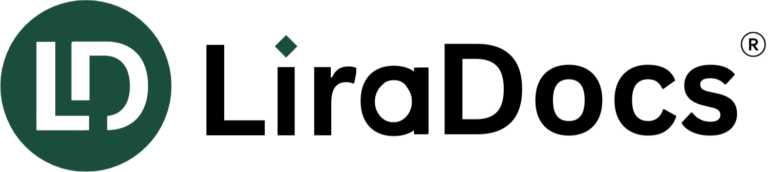LiraDocs Data Import Guide
Overview
LiraDocs makes it easy to transfer your essential legal data from previous software, ensuring a seamless transition. You can import various data types, including client information, cases, invoices, tasks, and more.
What Data Can Be Imported?
LiraDocs supports importing the following data types:
- Staff
- Clients & Contacts
- Cases & Case Roles
- Case Opening Balances
- Activity Types
- Unbilled Time & Fees
- Unbilled Expenses
- Invoices
- Notes & Memos
- Tasks
Some data types depend on others. For example, case-related data requires cases and contacts to be imported together.
Step 1: Preparing Your Data for Import
To ensure a smooth import process, prepare your data file by following these guidelines:
- Export your data from your previous software in one of the supported formats:
- CSV (Comma-Separated Values) – Recommended
- Excel (XLSX, XLS)
- Ensure column headers match LiraDocs’ fields as closely as possible.
- Keep only relevant and active data (e.g., avoid importing closed cases or completed tasks).
Tip: Use the LiraDocs Import Template for correctly formatted sample data.
Step 2: Starting a New Import
Once your data is ready:
- Log in to LiraDocs.
- Click the Settings (⚙️) icon in the lower-left corner.
- Select Data Import.
- Click New Import.
- Choose the data types you want to import and click Proceed.
- Click Upload under each data type and select the corresponding file.
Some data types will be unavailable (grayed out) until prerequisite data is uploaded and validated.
Step 3: Mapping Data Fields
After uploading your file, LiraDocs will prompt you to match your columns to the system fields.
- Select the row that contains column headers (LiraDocs may detect this automatically).
- Map each column to a corresponding LiraDocs field using the drop-down menu.
- Some fields may be auto-mapped if their names closely match LiraDocs fields.
- Click Next once all required columns are mapped.
If your file does not include a required column, add it manually in Excel and re-upload the file.
Step 4: Reviewing the Uploaded Data
Before finalizing the import, review the data table:
- Errors (highlighted in red) must be fixed before proceeding.
- Warnings (highlighted in yellow) indicate potential issues but do not block import submission.
🛠 Editing Options:
- Use the Find and Replace tool for quick edits.
- Apply bulk fixes where suggested.
- Add missing rows manually if needed.
You can save your progress and return later to complete the import.
Step 5: Submitting the Import
Once all data has been validated:
- Click Submit Import.
- The status will change from In-Progress → Submitted → Processing.
- Once complete, your data will be available in LiraDocs.
Imports cannot be reversed after submission. Ensure your data is correct before proceeding.
Troubleshooting Common Issues
| Issue | Possible Cause | Solution |
|---|---|---|
| Some records failed to import | Missing required fields | Ensure all required columns are filled |
| Email format errors | Invalid email addresses | Correct the email format and re-upload |
| Duplicate entries | Repeated client or case IDs | Remove duplicates before importing |
| Data validation failed | Incorrect formatting | Follow LiraDocs’ data formatting guidelines |
Need help? Contact LiraDocs Support or refer to our Data Preparation Guide.
Best Practices for a Smooth Import
✔️ Use the official LiraDocs Import Template to ensure accuracy.
✔️ Review field mappings carefully before proceeding.
✔️ Remove duplicates and clean data before importing.
✔️ Save backups of original files before making changes.
By following these steps, you can efficiently transfer your legal data into LiraDocs and get started without disruptions.
Supported Fields
| Column Name | Required/Optional? | Notes |
|---|---|---|
| Staff ID | Required | This is a unique identifier used for a Staff Member. This ID will not be visible in LiraDocs and is an internal identifier only. |
| Title | Optional | |
| First Name | Required | |
| Surname | Required | |
| Initials | Optional | |
| Email Address | Required | Must be unique. |
| Current Staff | Required | Is the staff member current/active (yes/no). |
| Column Name | Required/Optional? | Notes |
|---|---|---|
| Contact ID | Required | A unique identifier used for a Contact. This ID will not be visible in LiraDocs and is an internal identifier only. |
| Type | Required | Must be a "Person" or "Company" (Firm/Business/Organization). If not provided, it will auto-populate. |
| Full Name | Optional | If used for mapping, the import tool will automatically split the full name into First name, Middle name, Last name, or Company name. |
| Title | Optional | |
| First Name | Required if Type is "Person" | |
| Middle Name | Optional | |
| Last Name | Optional | |
| Suffix | Optional | |
| Company Name | Required if Type is "Company" | |
| Doing Business As Name | Optional | |
| Job Title | Optional | |
| Phone | Optional | |
| Cell Phone | Optional | |
| Business Fax | Optional | |
| Birthday | Optional | MM/DD/YYYY |
| Gender | Optional | |
| E-mail Address | Optional | Can take multiple addresses, separated by semicolons. |
| Street Address Line 1 | Optional | |
| Street Address Line 2 | Optional | |
| City | Optional | |
| State | Optional | |
| Zip | Optional | |
| Country | Optional | |
| Mailing Address Line 1 | Optional | |
| Mailing Address Line 2 | Optional | |
| Mailing City | Optional | |
| Mailing State | Optional | |
| Mailing Zip | Optional | |
| Mailing Country | Optional | |
| Notes | Optional | |
| Webpage | Optional | |
| Tags | Optional | Accepts multiple tags, separated by semicolons. |
| Column Name | Required/Optional? | Notes |
|---|---|---|
| Matter ID | Required | Unique identifier used for Matter. |
| Matter Number/Reference | Required | |
| Matter Description | Required | |
| Matter Status | Required | |
| Date Opened | Required | MM/DD/YYYY |
| Date Closed | Required if matter status = "Closed" | MM/DD/YYYY |
| Matter Type | Required | Matter Type as listed in your previous legal software. |
| Billing Type | Optional | Picklist of supported LiraDocs Billing Types. |
| Attorney Responsible Email | Optional | Email address of the staff member. |
| Person Assisting Email | Optional | Email address of the staff member. |
| Originating Attorney Email | Optional | Email address of the staff member. |
| Client ID | Required | Contact ID(s) of the Client(s). |
| Other Side ID | Optional | Contact ID of the Other Side. |
| Other Sides Attorney ID | Optional | Contact ID of the Other Side’s Attorney. |
| Deleted? | Optional | Defaults to "No" unless supplied otherwise. |
| Column Name | Required/Optional? | Notes |
|---|---|---|
| Matter ID | Required | The Matter ID of the associated Matter. |
| Contact ID | Required | Contact ID of the Contact to use for the role. |
| Role Name | Required | The name of the role (e.g. 'Child', 'Judge'). |
| Column Name | Required/Optional? | Notes |
|---|---|---|
| Matter ID | Required | The ID of the Matter associated with the opening balances. |
| Opening Operating Balance ($) | Optional | The Opening Operating Balance of the Matter ($). |
| Opening Operating Balance Date | Required if balance is above zero | The date used for the Matter opening Operating balance. |
| Opening Credit Balance ($) | Optional | The Opening Credit Balance of the Matter ($). |
| Opening Credit Balance Date | Required if balance is above zero | The date used for the Matter opening Credit balance. |
| Opening Trust Balance ($) | Optional | The Opening Trust Balance of the Matter ($). |
| Opening Trust Balance Date | Required if balance is above zero | The date used for the Matter opening Trust balance. |
| Column Name | Required/Optional? | Notes |
|---|---|---|
| Code | Required | A unique code used for the Activity. |
| Type | Required | The type of activity (Fixed Fee, Time Based, Expense). |
| Description | Required | A short description of the Activity. |
| Rate ($) | Required | The rate ($) of the Activity. |
| Duration (Hours) | Required if Type = Time Based | The duration of the Activity in hours. |
| Quantity | Required if Type = Expense | The quantity of the Activity. |
| Cost Type | Optional | If type = "Expense", indicate if the cost type is Hard or Soft. |
| Column Name | Required/Optional? | Notes |
|---|---|---|
| Matter ID | Required | The Matter ID of the associated entry. |
| Staff Email | Required | Email address of the staff member associated with the entry. |
| Date | Required | The date of the entry. |
| Type | Required | The type of entry (Fixed Fee or Time Based). |
| Activity Code | Optional | Activity code from an Activity Type. |
| UTBMS Activity Code | Optional | UTBMS Activity Code cannot be specified without a UTBMS Task Code. |
| UTBMS Task Code | Optional | UTBMS Task Code can be specified without a UTBMS Activity Code. |
| Description | Required | A short description of the entry. |
| Rate ($) | Required | The rate of the entry. |
| Duration (Hours) | Required if Type = Time Based | The duration of the entry in hours. |
| Billable | Required | Yes/No. Indicate if the entry is billable. |
| Waived | Required | Yes/No. Indicate if the entry is waived. |
| Column Name | Required/Optional? | Notes |
|---|---|---|
| Matter ID | Required | The Matter ID of the associated entry. |
| Staff Email | Required | Email address of the staff member associated with the entry. |
| Date | Required | The date of the entry. |
| Activity Code | Optional | Activity code from an Activity Type. |
| UTBMS Activity Code | Optional | |
| UTBMS Task Code | Optional | |
| Description | Required | A short description of the entry. |
| Rate ($) | Required | The rate of the entry. |
| Quantity | Required | The quantity of the entry. |
| Billable | Required | Yes/No. Indicate if the entry is billable. |
| Waived | Required | Yes/No. Indicate if the entry is waived. |
| Column Name | Required/Optional? | Notes |
|---|---|---|
| Invoice Number | Required | A unique number with no leading zeros. |
| Debtor ID | Required | The ID of the Contact who is the debtor on the Invoice. |
| Matter ID | Required | The Matter ID of the associated Matter. |
| Issue Date | Required | The Invoice Issue Date. |
| Due Date | Required | The Invoice Due Date. |
| Title | Required | Title text for the Invoice. |
| Subtitle | Optional | Subtitle text for the Invoice. |
| Notes | Optional | Footer notes for the invoice. |
| Total ($) | Required | Overall Invoice Total. |
| Fee Total ($) | Required | Fee portion amount. |
| Expense Total ($) | Required | Cost Recovery portion amount. |
| Amount Due ($) | Required | Must be above 0.00. |
| Payment Date | Required when Amount Due < Total | Date for the payment if the amount due is less than the total amount. |
| Staff Email | Required | Email address of the staff member associated with the invoice. |
| Column Name | Required/Optional? | Notes |
|---|---|---|
| Memo ID | Required | Unique ID for the Memo. |
| Matter ID | Required | The Matter ID of the associated Matter. |
| Date & Time | Required | Date and time of the Memo. |
| Subject | Required | Subject of the Memo. |
| Text | Required | Full Memo text. |
| Created By Staff Email | Required | Email address of the staff member who created the Memo. |
| Column Name | Required/Optional? | Notes |
|---|---|---|
| Task ID | Required | Unique identifier for the Task. |
| Matter ID | Optional | The Matter ID of the associated Matter. |
| Name | Required | Name of the Task. |
| Description | Optional | Task description. |
| Status | Required | Task Status (Complete or Incomplete). |
| Created Date | Required | Date the Task was created. |
| Created By Staff Email | Required | Email address of the staff member who created the Task. |
| Assignee Staff Email | Optional | Email address of the Task assignee. |
| Due Date | Optional | Due date of the Task. |
| Completed Date | Required if status is "Complete" | Completion date of the Task. |
| Completed By Staff Email | Required if status is "Complete" | Email address of the staff member who completed the Task. |
| Duration | Optional | Duration of the Task. |