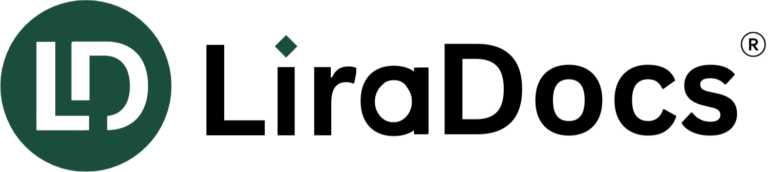LiraDocs Data Import Guide
Overview
LiraDocs enables seamless data migration by allowing users to import client records, cases, legal documents, and other relevant information from external sources. This feature ensures that law firms can quickly transition to LiraDocs without losing crucial data.
This guide provides a step-by-step process for importing data, including supported file formats, field mapping instructions, and troubleshooting tips.
1. Accessing the Data Import Feature
To begin importing data into LiraDocs:
- Log in to LiraDocs using your admin credentials.
- Navigate to Settings in the main menu.
- Click on Data Import under the “System Settings” section.
- Select the type of data you want to import (e.g., Clients, Cases, Documents, Tasks).
2. Preparing Your Data File
Before uploading your data, ensure it is properly formatted. LiraDocs supports the following file types:
- CSV (Comma-Separated Values) – Recommended
- Excel (XLSX, XLS)
Field Formatting Guidelines
- Each row should represent a single record (e.g., one client, one case).
- Column headers must be labeled correctly to match LiraDocs fields.
- Ensure consistency in date formats (e.g., YYYY-MM-DD).
- Avoid duplicate entries to prevent redundancy.
Downloadable Import Template
For ease of use, download the LiraDocs Import Template from the Data Import page. This template includes pre-defined columns that align with LiraDocs’ database structure.
3. Uploading the Data File
Once your data file is ready:
- Click Upload File and select the prepared CSV or Excel file.
- LiraDocs will automatically scan the file to detect potential issues.
- If errors are found (e.g., missing required fields, incorrect data formats), a validation report will be displayed.
4. Mapping Fields
After uploading, you’ll need to map your file’s columns to LiraDocs fields.
How Field Mapping Works
- LiraDocs will automatically match known fields if they have the same names as system fields (e.g., “Client Name” → “Client Name”).
- For unmapped fields, manually select the corresponding LiraDocs field from the dropdown.
Example Field Mappings
| Your File Column | LiraDocs Field | Required? | Notes |
|---|---|---|---|
| Client Name | Client Name | Required | Full name of the client |
| Case ID | Case Reference # | Required | Unique identifier for each case |
| Contact Email | Email Address | Required | Ensure valid email format |
| Case Status | Case Status | Optional | Open, Closed, Pending, etc. |
| Assigned Lawyer | Assigned Staff | Optional | Name of the assigned lawyer |
Tip: If your file contains extra columns that don’t match LiraDocs fields, they will be ignored unless manually mapped.
5. Reviewing & Confirming the Import
Before finalizing the import, review the preview screen to:
✔️ Check that all data is mapped correctly.
✔️ Confirm there are no missing required fields.
✔️ Resolve any flagged errors.
Once everything looks correct, click Proceed to Import.
6. Completing the Import
LiraDocs will begin processing the data. The import process duration depends on the file size and the number of records.
- Small files (under 1,000 records): Instant or a few seconds
- Large files (10,000+ records): May take several minutes
Import Completion Notification
Once the import is complete:
- You will receive a confirmation message indicating success.
- Any skipped or failed records will be listed in a downloadable error report.
7. Troubleshooting Common Issues
If you encounter errors during import, refer to these common issues and fixes:
| Issue | Possible Cause | Solution |
|---|---|---|
| Some records were not imported | Missing required fields | Ensure all required columns are filled |
| Email format errors | Invalid email addresses | Correct and re-upload the file |
| Duplicate entries | Repeated client or case IDs | Remove duplicates before importing |
| Data not appearing after import | File formatting issue | Use the provided LiraDocs template |
For further assistance, contact LiraDocs Support.
Best Practices for a Smooth Data Import
✔️ Use the official LiraDocs Import Template for accuracy.
✔️ Ensure all required fields are filled before uploading.
✔️ Check field mappings carefully to avoid incorrect placements.
✔️ Remove duplicates and clean data before import.
✔️ Keep backups of your original data files.
By following these steps, you can efficiently import your data into LiraDocs and ensure a seamless transition.