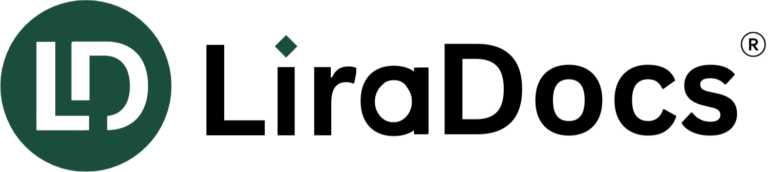Getting Started with the LiraDocs Web App
LiraDocs offers a standalone web app available with select subscription plans, designed to streamline your billing and management processes. If you are transitioning from an existing billing system, it’s crucial to finalize the current billing cycle in your old system, transfer any balances or deposits to LiraDocs, and then begin using the platform for billing.
Step 1: Enable the LiraDocs Billing Integration
After completing the final billing cycle with your previous system, you’ll need to activate the LiraDocs web app.
- Go to Settings: In LiraDocs, navigate to the Time & Billing Settings.
- Enable Integration: Select the option to Enable Integration of Time & Expenses in the settings.
- Set Billing Units: Choose the appropriate billing units for rounding entries.
- Save Settings: Click Save to activate the integration.
Step 2: Auto-Save Finalized Invoices
Firm Owners have the option to auto-save finalized invoices directly into matters within LiraDocs.
- Navigate to Billing Settings: Under the Billing Integrations tab in Time & Billing settings, check the option to Auto-save Billing-related PDF documents to the relevant matter.
- Save Settings: Once enabled, finalized invoices will automatically be saved to the Billing > Invoices matter folder.
- Invoice Management: If a finalized invoice is edited or deleted in LiraDocs, it will be removed from the matter.
Step 3: Review Staff AutoTime Settings and Billing Rates
Ensure that your team’s AutoTime preferences and billing rates align with your firm’s requirements.
- Review and adjust each staff member’s AutoTime settings.
- Make sure billing rates are up-to-date to reflect accurate time and fee entries.
Step 4: Log Into the LiraDocs Web App
- Access the Web App: Use the link or navigate to app.liradocs.com to log into the web app.
- Login Credentials: Enter your LiraDocs username and password.
- Adjust Firm Settings: Review and modify your firm’s settings as needed. These can be found in the Settings section at the lower left of the screen.
Step 5: Create Carry-Over Balance Entries
To carry over balances from your previous billing system, you will need to create fixed fee entries.
- Access the Matter: From the Time & Expenses tab within any matter, select the Time/Fee button in the action bar.
- Enter Balance Due: Create a fixed fee entry for the balance due from your previous system by entering a subject, description, and amount.
- Add Expenses: If applicable, use the Expense button to include any carry-over expenses.
- Invoice Integration: These carry-over balances will automatically appear as line items on the next invoice sent to the client through LiraDocs.
Step 6: Deposit Funds for Carrying Over Balances
Deposit funds into the Trust or Operating Retainer Accounts for your carry-over balances.
- Navigate to Transactions: Access the Transactions tab within the matter.
- Deposit Funds: Deposit the appropriate amount into the Trust or Operating Retainer Account.
Step 7: Configure Additional Settings
For specific features like Evergreen Retainer, Interest, and Payment Plans, further configurations may be required.
- Matter Settings: Access additional settings by selecting the gear icon in any matter.
- Set Up Features: Ensure that any additional billing features, such as retainer setups or payment plans, are properly configured before starting billing.