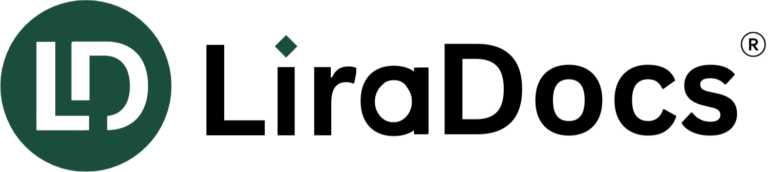Create a new LiraDocs user
How to Access Staff and User Settings
- From the LiraDocs Home screen, select the gear icon in the top-right corner.
- Select Staff & Users from the left panel.
Add a New User
- Select Add New under the Staff & Users section.
- Enter the new staff member’s information. The minimum requirement is to enter their name and email address.
- Select Enable LiraDocs Access for this user.
Important Note: The new user will receive an email with instructions to set up their password once you select Enable LiraDocs Access. The email address entered will serve as their LiraDocs username.
You can also set their default hourly rate and other settings here under the Billing tab at the top of the window.
- Select Save once done, then select Yes when you’re asked to confirm adding the new user.
Important Note: If you add a new LiraDocs user that exceeds the number of users allocated to your firm, this user slot will be charged to your firm until the end of your contract.
Recommended Information to Enter for Each Staff User
LiraDocs will use the following details to populate fields in documents like precedents and letter signatures:
- Name: Enter the full legal name to populate signing fields in documents.
- Initials: This will appear in matters to indicate who completed certain tasks.
- Contact Details: These will populate in relevant precedents and containers.
- Role: Enter the role, which will display under the user’s name when signing documents.
- Attorney Number(s): This will populate the practicing certificate number fields.
Edit an Existing User
To edit an existing user:
- Double-click on a user’s name to open the Edit Staff Member window.
- Make any necessary changes, then Save to reflect the updates in LiraDocs.
Remove Staff or User Access from LiraDocs
To revoke access for staff or users who have left the firm, mark them as Former Staff on their details card.