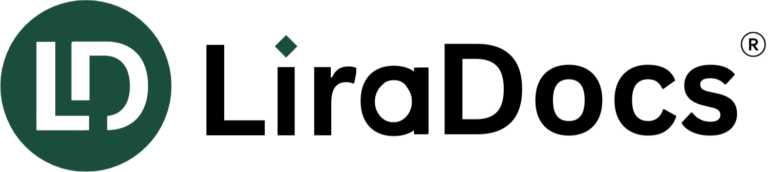Bringing Over Existing Accounts Receivable Balances into LiraDocs
If you are transitioning from a previous billing system to LiraDocs, follow these guidelines to bring over your existing client balances. This will ensure a smooth billing cycle transition and minimize potential reconciliation issues.
Pre-Check Before Billing in LiraDocs
- Run Final Invoices: Complete the final billing cycle in your previous system.
- Generate Reports: Create reports that list clients with outstanding balances and clients with existing funds.
- Enter Clients and Matters: Ensure all contacts and their related matters are entered into LiraDocs before you enter billing information.
- Run Matter – Full List Report: After completing the steps above, run the Matter – Full List Report for reference.
Step 1: Enter Clients’ Outstanding Balances
To enter the outstanding balances efficiently, follow these best practices:
- Create Activity Codes:
- Create Activity Codes for fees and expenses.
- Set the rate to $0 for all staff members as the balances will vary for each client.
- Ensure that the descriptions match the text you want to see on the invoice.
- Enter Prior Balances:
- Enter prior balances as two entries:
- Fees (legal services rendered).
- Expenses (any costs incurred).
- Make sure to attribute the balances to the correct staff for proper income allocation.
- Enter prior balances as two entries:
Step 2: Use Consistent Date for All Entries
For clarity, use the same date for all prior balance entries. This date should be clearly before your firm starts using LiraDocs. For example, if you begin using LiraDocs on August 1, use a date like July 4 for all old balance entries.
- Ensure no overlap with new entries created after your official start date in LiraDocs.
Step 3: Consider Interest on Outstanding Balances
- Be cautious with interest: If interest is already included in the old system, entering it again in LiraDocs could result in compound interest. It’s recommended to enter the original balance and let LiraDocs calculate interest to avoid this.
- If unsure about handling interest on old balances, reach out to LiraDocs support for guidance.
Step 4: Create LiraDocs Invoices for Outstanding Balances
After entering prior balances, you need to create invoices for them in LiraDocs:
- Navigate to the Invoices View and select the Create Invoices tab.
- Use the date filters and checkboxes to generate draft invoices for the outstanding balances.
- Ensure the issue date of the invoices matches the date used when creating the balance entries.
- Save invoices as drafts for review or finalize them immediately.
Step 5: Enter Client Funds
To deposit client funds:
- Select Create New in the upper-right corner of the LiraDocs web app.
- Choose Trust Deposit or deposit funds into the operating retainer.
- Ensure the deposit date matches the date when you entered the existing balances to maintain clarity between old and new data.
Step 6: Verify the Migration of Accounts Receivable
To verify the successful transfer of accounts receivable balances:
- Run the Matter Balances Report.
- Check the trust balance, operating retainer balance, and unbilled amounts.
- Ensure you de-select the exclude matters with $0 balances option to capture all matters.