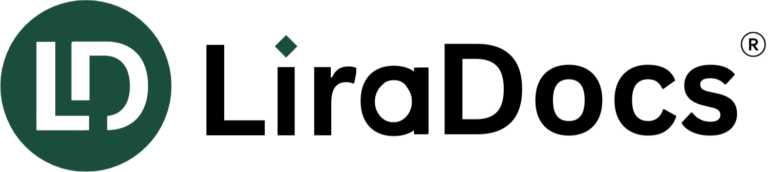Best practices for importing files during onboarding
Importing all documents related to your matters is a crucial step before fully utilizing LiraDocs. While this process can take time, especially for firms with numerous matters and thousands of files, following these best practices will ensure a smooth and efficient transition.
Step-by-Step Guide for Importing Files
- Reference the master list of imported matters provided by your firm.
- Locate the matter’s internal reference number for easy identification.
- Open the matter in the LiraDocs desktop app.
- Drag and drop files from your computer/server into the matter’s Documents section.
- Monitor the transfer progress using the Uploads, Downloads, & Exports button.
- A green circle indicates a successful transfer in progress.
- A red X signals an issue. Select it and retry steps 1–4.
- If retrying does not resolve the issue, submit a support ticket for assistance.
- Rename the client folder on your computer/server after transfer, appending “LDmm/dd” to prevent duplicate uploads.
- Complete any additional firm-specific steps, such as adding matter tags, contacts, email correspondence, or other information.
- Repeat steps 1–8 for all matters requiring document import.
Important Note
To maintain optimal performance during the import process, we recommend periodically logging out of LiraDocs and restarting the client. This clears cached data, ensuring faster file transfers and preventing LiraDocs from using excessive storage on your device.