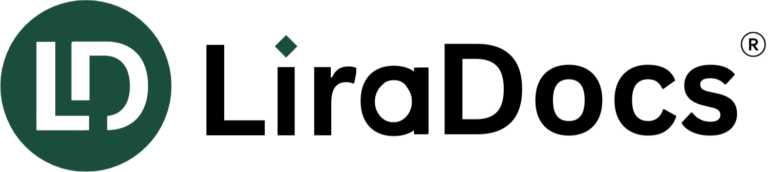Part One: Migrating the Rest of Your Information into Matters
If you’re reading this guide, LiraDocs has already transferred over your contacts and other data during the migration process. However, there is likely additional information you want to see in LiraDocs. This guide will help you manually bring over that data.
Note: The LiraDocs Knowledge Base provides updated links and information on all features to further support your transition.
Enter Matter Info
The Matter Details section of LiraDocs is where you will input most of your matter data. Begin by filling out the Matter Info window.
Click on Info to open this window and input the following details:
Originating Attorney
Along with the Attorney Responsible and Person Assisting, this field is crucial for reporting purposes. If items like Referrals or Income Allocation are important for calculating bonuses, you should complete this field.
Later, you can track originating attorneys for every matter by running the Full Matter List report and grouping by Originating Attorney. The report will show which matters have an originating attorney and which do not.
Referral Source and Referrer
Your billboards, existing clients, social media (e.g., Facebook), marketing efforts on Google, or the person who referred a client to your firm are examples of referral sources and referrers.
LiraDocs includes Referral and Referral Fees reports you can run to verify this information.
Matter Billing Rates
Your onboarding specialist helped you configure the default matter billing rate in LiraDocs Settings. However, billing rates can change at any time and may need to be overridden on individual matters.
For example, if a new staff member or attorney is assigned a matter, their billing rate may differ from the default. If this happens, you can override the rate for each of those attorneys.
We highly recommend booking a billing Q&A session for an in-depth explanation of these steps. Alternatively, you can watch a pre-recorded webinar on implementing rate changes.
Enter Case Details
Once you’ve input the originating attorney, referral sources, and matter billing rates, proceed to complete the Case Details window. Click on Case Details to open this window.
LiraDocs likely transferred your Client and Opposing Party information during migration; however, your court details were not. Input this information into Case Details to generate forms and captions promptly.
Court Caption Related Information
Fill out fields such as Courtroom Number, District, Division, County, Judge, Case Number, and other necessary court-related fields for pleadings. To verify if you have all the required fields populated, exit the Case Details section and click the Caption button above the Matter Details section to generate a caption.
Statute of Limitation Date
Enter the SOL date to improve workflows and generate reports.
Trial Dates
Enter upcoming trial dates to set up future workflows.
Filing Dates
Fill in the file and completed service dates. You can also create workflows incorporating these dates.
Note: The fields available in Case Details may vary depending on the matter type.
Customizing Matter Details Fields
If there are specific types of information you need to record but cannot find the appropriate field under Matter Details, you can add or remove matter detail fields to suit your needs:
- Select the gear icon in the upper right corner of your matter to open Matter Settings.
- Select Parties and Data.
- Choose the fields you want to see and uncheck any that are not relevant to your matter.
Matter Permissions
By default, every LiraDocs user has access to the entire system. However, you can set staff permissions on a matter-by-matter basis by selecting the Permissions tab under Matter Settings.
You can also control staff permissions at a global level within LiraDocs settings, including:
- Who can access LiraDocs Billing, edit time, or view trust balances.
- Who can edit templates in the document form and templates library.
Note: Only firm owners can access Firm Insights.