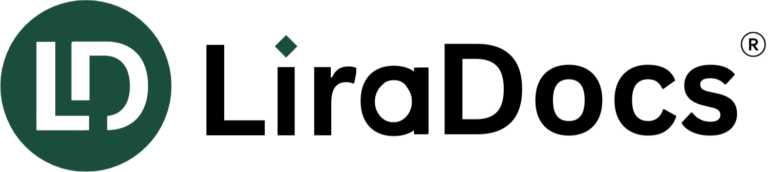How to Navigate the LiraDocs Web App
Overview
The LiraDocs Web App provides you with all the tools you need for efficient matter management, billing, and more in one place. Below are the major features and navigation tips for making the most of the LiraDocs Web App.
Navigation Basics
Once you log into the LiraDocs Web App, the Home Screen gives you quick access to everything you need for your daily tasks. Here’s how to navigate:
- Views
These are your primary sections where you can manage and access:- Dashboard
- Matters
- Contacts
- Time & Fees
- Invoices
- Accounts
- Reports
- Marketplace (for any integrations or additional tools)
- Access Settings and Support
In the lower-left corner, you can access Firm Settings and Support Help. This is where you can configure settings, adjust preferences, or get help when needed. (Note: You can also expand or contract the leftmost menu using the arrows beneath the Settings link.) - Search Bar
Use the search field to quickly find matters, contacts, and other key items across LiraDocs. - Create New Button
The Create New button lets you quickly add:- Matters
- Contacts
- Payments
- Time/Fees
- Expenses
- Credit
- Trust/Operating retainer funds
- Filters for Each View
Depending on which View you select, you’ll have access to specific filters that allow you to narrow down your results based on categories like matter type, status, date, and more. - Timers
- Create Timers – For tracking time, click on the Create Timer button and enter a subject line.
- Track Time – Once the timer is set, you can pause and resume it while multitasking.
- Complete Timer – When you’re done with a task, click the Complete button to convert the timer into a time entry.